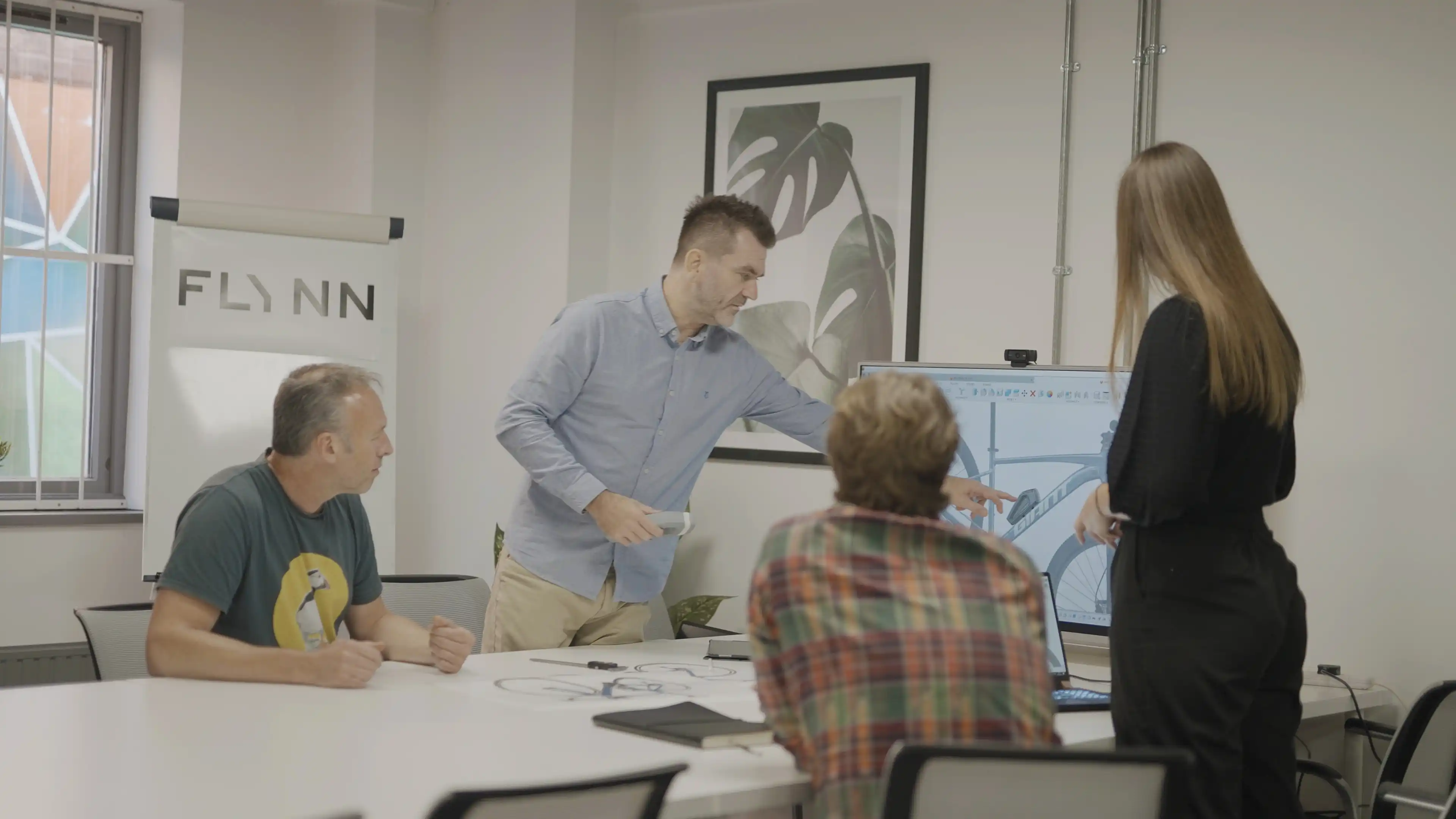KeyShot Review For Product Designers
KeyShot Review For Product Designers
If you're a product designer, you've almost certainly heard of KeyShot. This 3D rendering software is used to add materials, textures, and lighting to CAD models, resulting in realistic images. It's the go-to choice for many product designers, including us here at FLYNN Product Design.
The features and capabilities of KeyShot are extensive, making it impossible to cover everything in a single article. Instead, in this piece, I'll explain the key reasons why so many product designers choose KeyShot, despite its limitations and the wide range of other options available.
KeyShot’s Purpose
KeyShot, developed by Luxion, addresses a previously unmet demand in the rendering software market. While there are many rendering software options available, most are not developed specifically with product designers in mind. KeyShot was created for product and industrial designers, rather than visual effects specialists or 3D artists.
In the product development process, rendering is typically done by designers themselves not full time rendering specialists. Designers primary focus is on bringing innovative products to market, not spending all their time creating photo realistic images and animations. Traditional rendering software used by professional 3D renderers is highly complex and time-consuming, making it suitable for specialists but impractical for busy designers.
But product designers still need realistic renders, as they are a crucial part of the design cycle. This is where KeyShot comes in. KeyShot streamlines the rendering process, allowing designers to quickly create realistic product images that bring their designs to life without using up considerable amounts of time.

What KeyShot does well
Usability
KeyShot is a user-friendly rendering tool that allows designers to create realistic images with ease. It enables designers to bring their designs to life quickly by adding materials, textures, and lighting to their CAD models.
KeyShot offers preset lighting environments, an extensive material library, and a straightforward user interface. One major benefit of KeyShot is the flexibility in render accuracy. Product designers don't always need photorealistic renders; for instance, during the early stages of development, when quick renders are needed to evaluate different design options, KeyShot allows for a simple drag-and-drop process to apply materials and HDRI lighting.
For occasions when photorealistic renders are necessary, such as presenting final designs to clients or preparing marketing materials, KeyShot provides the tools to achieve highly realistic product shots. You can easily set up custom physical lighting, apply custom materials, and utilize image editing capabilities to create professional-quality renders.
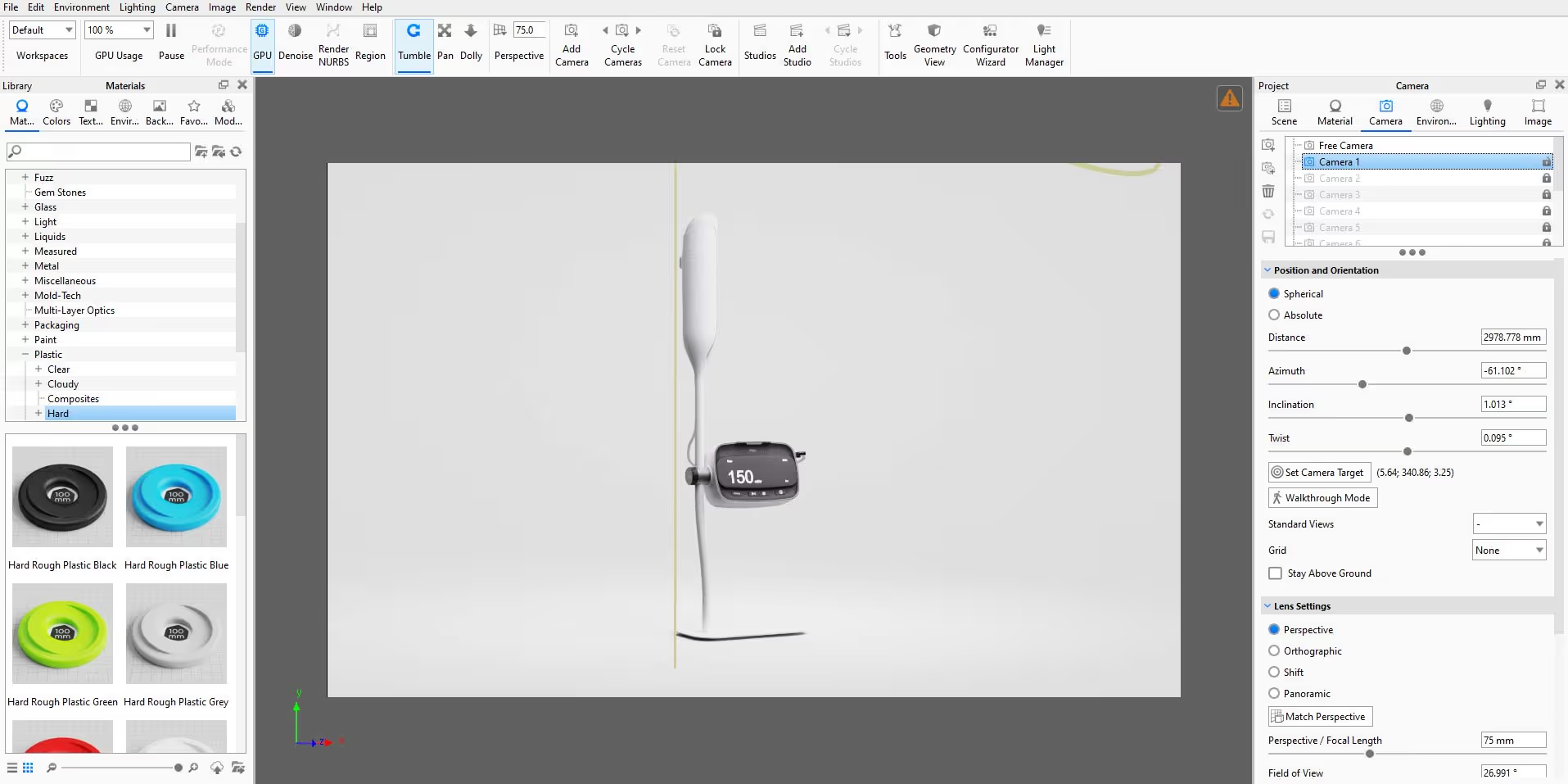
Not software specific
KeyShot was developed as standalone software, unlike many other render engines that function as plugins for specific host applications. With KeyShot, you simply import a 3D model to get started, as it operates independently. It supports over 40 input file formats, including NURBS-based formats, making it versatile and compatible with various CAD software. This flexibility is one of the key reasons why KeyShot has become so widely adopted by designers.
Lighting options
The lighting of a render can significantly impact its realism and is often a time-consuming process. However, KeyShot simplifies this with its use of HDRIs(High-Dynamic Range Images). An HDRI combines the same image at various exposures into a single file, capturing extensive detail in both the darkest and brightest areas. These images act as light-emitting environments, causing light to reflect off the surfaces of materials in the scene.
HDRIs are the quickest way to add lighting in KeyShot. You can simply drag and drop an HDRI environment into the real-time view, and the lighting updates instantly. Adjustments can be easily made using sliders in the HDRI editor to brightness, contrast position and rotation. Additionally, HDRI scenes render much faster than those using physical lights.
There are some drawbacks, such as increased file size and less realistic shadows. HDRIs are spherically mapped images with the KeyShot scene positioned at the center, meaning every pixel of the HDRI is equidistant from the center. This can lead to unrealistic shadows and highlights due to the uniform distance of light sources from the scene's center.
HDRIs still produce fairly realistic images and are ideal for quick renders to demonstrate an idea or concept. When you need more realism however, you can opt for physical lighting instead of HDRIs. KeyShot allows you to set up a scene with your own lighting, offering five types of physical light sources to choose from. These light sources behave just as they would in real life giving a more realistic look. Although setting them up requires a bit more time and effort, you can create highly realistic scenes with accurate shadows, falloff, and highlights.
KeyShot gives you the following 5 light options:
- Emissive light – Often used for low-emission surfaces, like digital displays.
- Area light – Often used as artificial light sources like studio light boxes.
- Spot light – Often used to reproduce directional stage lighting.
- IES light – Used to re-create realistic manufactured lighting such as architectural light fixtures.
- Point light – Used to add ambient light. Omnidirectional light source.

Simple animation capabilities
KeyShot offers some animation capabilities that, while not suitable for complex animations, allow you to create simple yet realistic roll-around, translation, camera path, and turntable animations. This feature is particularly useful for product designers who want to showcase their designs with more than just still images.
Advanced material library
KeyShot comes with a vast library of realistic materials ready to be applied to your model. Additionally, KeyShot offers a resource called the KeyShot Cloud, where you can share your custom materials, HDRIs, and other resources, as well as access those uploaded by others. This feature is a significant time saver, as you can almost always find the material you need. If you can't find an exact match, you can usually find something close that you can tweak in the material graph to suit your needs.
The material graph allows you to create materials from scratch or edit existing ones. While it can be a bit confusing at first, it becomes straightforward once you get the hang of it. Plus, there are plenty of tutorials available online to help you learn how to create the material properties you desire.

KeyShots Limitations
While for many KeyShot will meet all of your needs it does have a few limitations that separate it from those tools used by visual effects artists.
Simulations
KeyShot is primarily designed for visualizing physical products in the digital realm. It does not support simulations of soft bodies, fluids, smoke, or advanced rigid body dynamics. While it does offer a physics simulation tool for creating scenarios such as piles of objects, animating object collisions, and settling objects on uneven surfaces, it does not utilize constraints, pivots, reverse kinematics, deformations, rigs, forces, keyframes, or other complex animations.
Advanced Animations
KeyShot does not support advanced animations, such as animating multiple objects, quickly adding variation or randomness, or adjusting size, scale, or dimensions. It also lacks support for reverse kinematics, so you cannot create animations where the movement of one gear causes another gear to turn.
Hair and fur
Textures like fabrics, grass, or fur are often depicted with flat images mapped around the object using shading to give the 3D look. When these textures are actually 3D its referred to hair or fur. Hair and fur in rendering refer to objects made up of many similar strands, such as towels, grass, or fabrics. KeyShot does allow for the creation of these types of effects using curves to render, but the process can be complex, difficult to edit, and may significantly increase render times. You can get hair or fur in KeyShot with the “fuzz” node, which adds randomized, hair-like growth to the surface of any material. For most product designers, the primary application of this feature will be adding fine flyaway fibers to fabrics to enhance realism. So KeyShot’s limited capabilities in hair and fur shouldn’t be a major drawback to the average user.
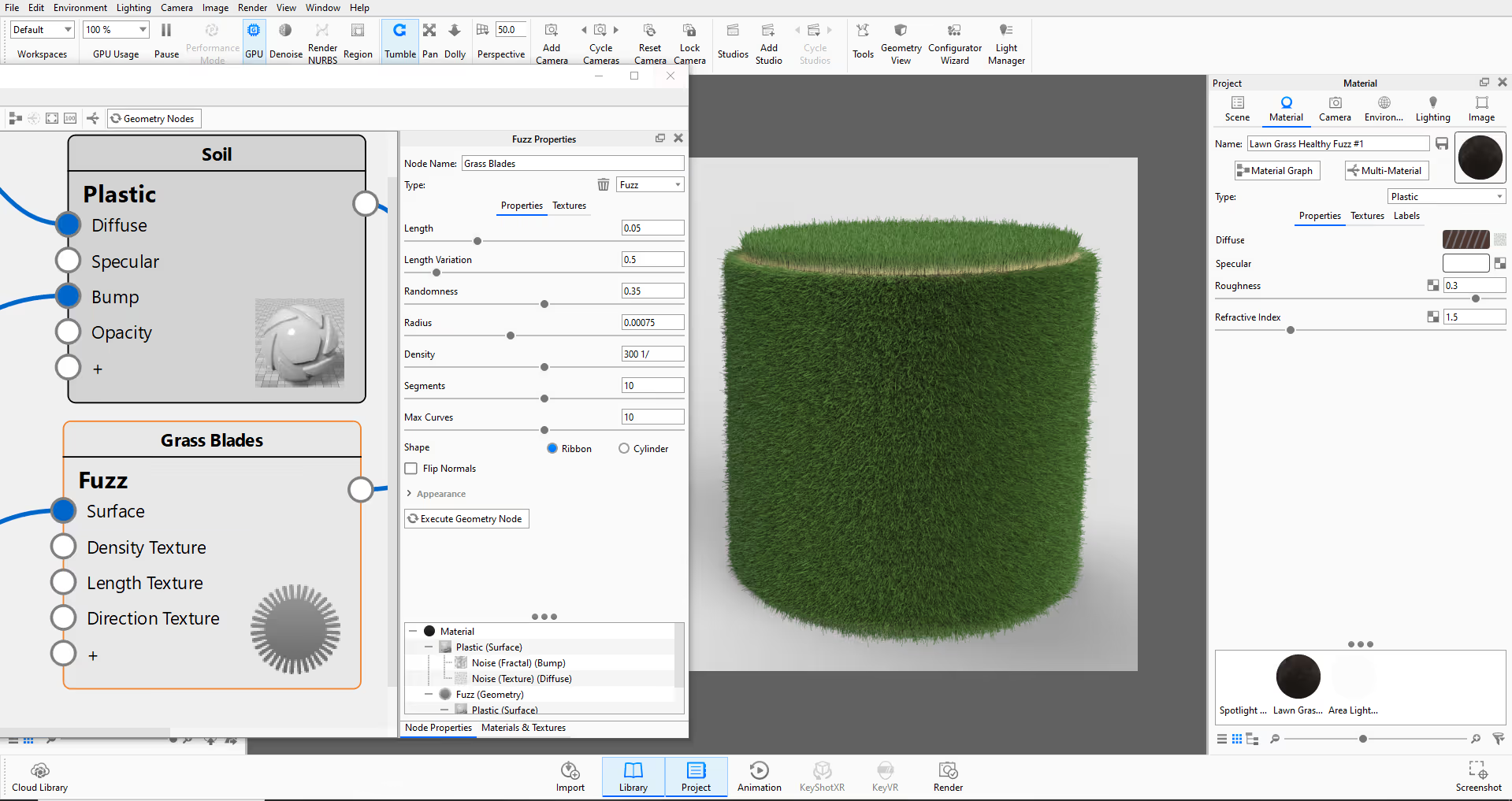
So is KeyShot right for you?
If you're a product designer looking to render your CAD models, KeyShot is an excellent choice. While it may not produce truly photorealistic images of organic elements like plants, worn wood, textiles, fire etc., since that’s not its primary focus, it excels at creating realistic product renderings from CAD models. It’s particularly effective for replacing product photography or visualizing how different materials and textures impact your design.
KeyShot is user-friendly, enabling quick and efficient creation of high-quality images, and it integrates seamlessly with CAD data. We believe it’s a valuable asset and a valuable tool for successfully bringing products to market.
We provide businesses with product design consultancy, industrial design, prototype design & related services.
.avif)